Nowadays, in the era of digital communication, public WiFi is a commonly understood amenity, which is available in cafes, airports, libraries, malls, hotels, even public transportation. Although it is convenient and saves mobile data, public WiFi is also a Mecca of cybercriminals, as the low level of its protection forces them to use this platform to steal personal information. Hackers may read your emails, look through your banking programs, or even control your device without your suspicion. Hence, it is very important to be aware of the dangers and how to guard them once you use unsecured networks.
It is time to consider 10 effective tips to make your data secure online in case you are using a public WiFi connection.
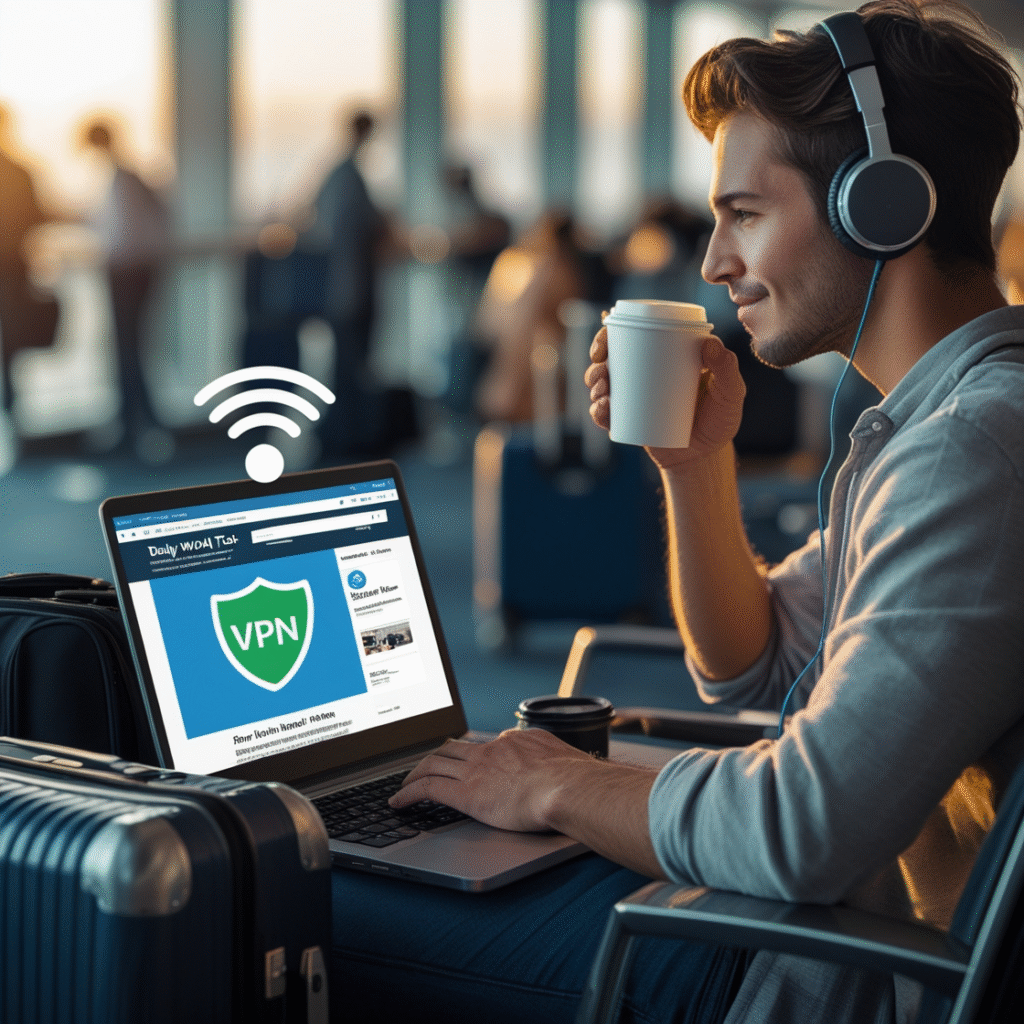
1. Always Use VPN (Virtual Private Network)
The first defence on public WiFi is a VPN. It secures your internet connection by providing a safe route between your device and the server. This will make it almost unattainable for hackers to intercept or read your information.
Consider a VPN as a safe, personal lane inside a busy highway people may be observing what happens on the highway, but they cannot peep into your car. Be it responding to emails, online banking, or logging into social media, VPN comes as an important aspect that enhances security.
VPNs can be free and paid alike, yet, it is strongly advised to choose a secure paid VPN to get more protection and network encryption.
2. Do Not Open Sensitive Information
The largest error that individuals commit on open WiFi is logging into sensitive accounts i.e., accounts that may entail banking, online shopping, or government sites. Pitfalls used by hackers in the internet include creating false login pages or using packet sniffers to get usernames, passwords, and personal information.
Avoid:
- Online banking
- Using credit card to shop
- Writing personal information on forms
- Accessing confidential work files
Only perform such activities when using a secured and private network.
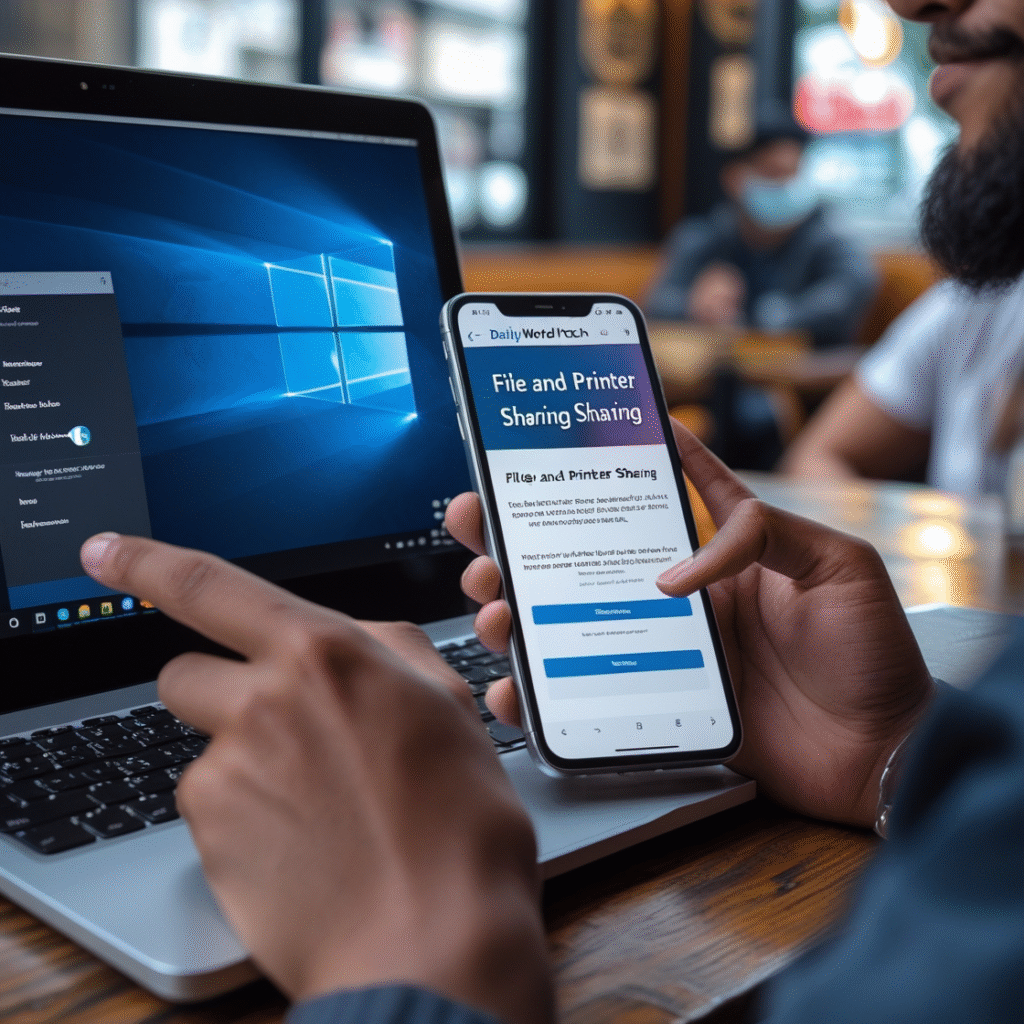
3. Disable File Sharing / Airdrop
File sharing, printer sharing, or Airdrop (iOS/macOS) is by default activated on several devices. This may be harmful in a public network since attackers can gain access to your files.
This is how to turn off file sharing:
- Windows: Open Control Panel > Network and Sharing Center > Change advanced sharing settings, and set File and Printer Sharing to off.
- Mac: Click on System Preferences > Sharing > Uncheck everything.
- iOS/Android: Leave Airdrop or Nearby Share off unless you are using it.
Just enable these features when necessary and only when on trusted networks.
4. Make Sure That Your Firewall is On
A firewall is a shield that separates your device and possible risks. It also checks inbound and outbound traffic to identify malicious activity. Although it is not a blanket remedy, it forms the next line of protection.
Keep the firewall always active on your device:
- Windows: Start Menu > Control Panel > System and Security > Windows Defender Firewall
- Mac: System Preferences > Security & Privacy > Firewall
- Mobile devices: Activate built-in security settings or use third-party security apps with firewall capabilities
Firewalls often get disabled unknowingly. Don’t be that person always check settings before joining public WiFi.
5. After Use, Forget the Network
Most devices are configured to save WiFi networks that the user connects to, making future connections easy. This is convenient, but risky — your device may auto-connect to a spoofed or malicious network with the same name.
Never forget to remove public WiFi networks after using them:
- iPhone/iPad: Settings > WiFi > Tap “i” next to network > Forget This Network
- Android: Settings > Network & internet > WiFi > Tap the gear icon > Forget
- Windows/Mac: Manage known networks and delete them
This ensures your gadget doesn’t connect to fraudulent or harmful networks without your knowledge.
6. Install and Keep Software & Security Apps Updated
Outdated apps, browsers, or OS versions can contain security holes that hackers exploit especially on public networks. Developers regularly release patches to fix these vulnerabilities.
Regularly update:
- Device OS (Windows, macOS, iOS, Android)
- Browsers (Chrome, Firefox, Safari)
- Antivirus and anti-malware programs
- VPN apps and firewalls
Enable auto-updates where possible. Even a minor software update can block a potential attack.
7. Access HTTPS Websites Only
Always check website URLs before logging in they should start with https://. The “S” indicates secure encryption between your browser and the server, which minimizes man-in-the-middle attacks.
To ensure you’re always using HTTPS:
- Install the HTTPS Everywhere browser extension
- Avoid suspicious or shortened links
- Double-check the site’s spelling and domain
Hackers often create parody websites (e.g., paypaI.com where “l” is replaced by “I”) to fool users. Be cautious before submitting any credentials.
8. Apply Two-Factor Authentication (2FA)
If your password gets compromised on public WiFi, 2FA can still prevent unauthorized access. It requires a second step of verification like an SMS code, authenticator app, or biometric ID.
Enable 2FA on:
- Email accounts (Gmail, Outlook, Yahoo)
- Social media (Facebook, Instagram, Twitter)
- Banking and finance apps
- Cloud storage (Google Drive, Dropbox)
Apps like Google Authenticator, Authy, or Microsoft Authenticator are more secure than SMS-based codes, which can be intercepted.
9. Turn Off Automatic Connection to WiFi Hotspots
Many devices have settings that automatically connect to open WiFi. While useful at home, it’s risky in public. Hackers can create fake networks like “Free_WIFI” or “Starbucks_Guest” to trick your device.
Disable auto-connect:
- iOS: Settings > WiFi > Ask to Join Networks (turn ON)
- Android: Settings > WiFi > Preferences > Auto-connect OFF
- Windows: Network and Sharing Center > Manage Known Networks > Turn off “Connect Automatically”
- Mac: System Preferences > Network > WiFi > Uncheck “Automatically Join This Network”
Always connect manually to verified, trusted networks confirm names with staff if possible.
10. Install Antivirus and Anti-Malware System
Your device is vulnerable to malware, spyware, and other threats via public WiFi. Good antivirus software can scan files, monitor your network, and block suspicious downloads in real-time.
Top antivirus programs include:
- Norton 360
- Bitdefender Total Security
- Kaspersky Internet Security
- Malwarebytes
- Avast / AVG Free Antivirus
Ensure your antivirus:
- Runs continuously in the background
- Updates frequently
- Scans downloads automatically
Antivirus software acts as your last line of defense against unknown cyber threats.
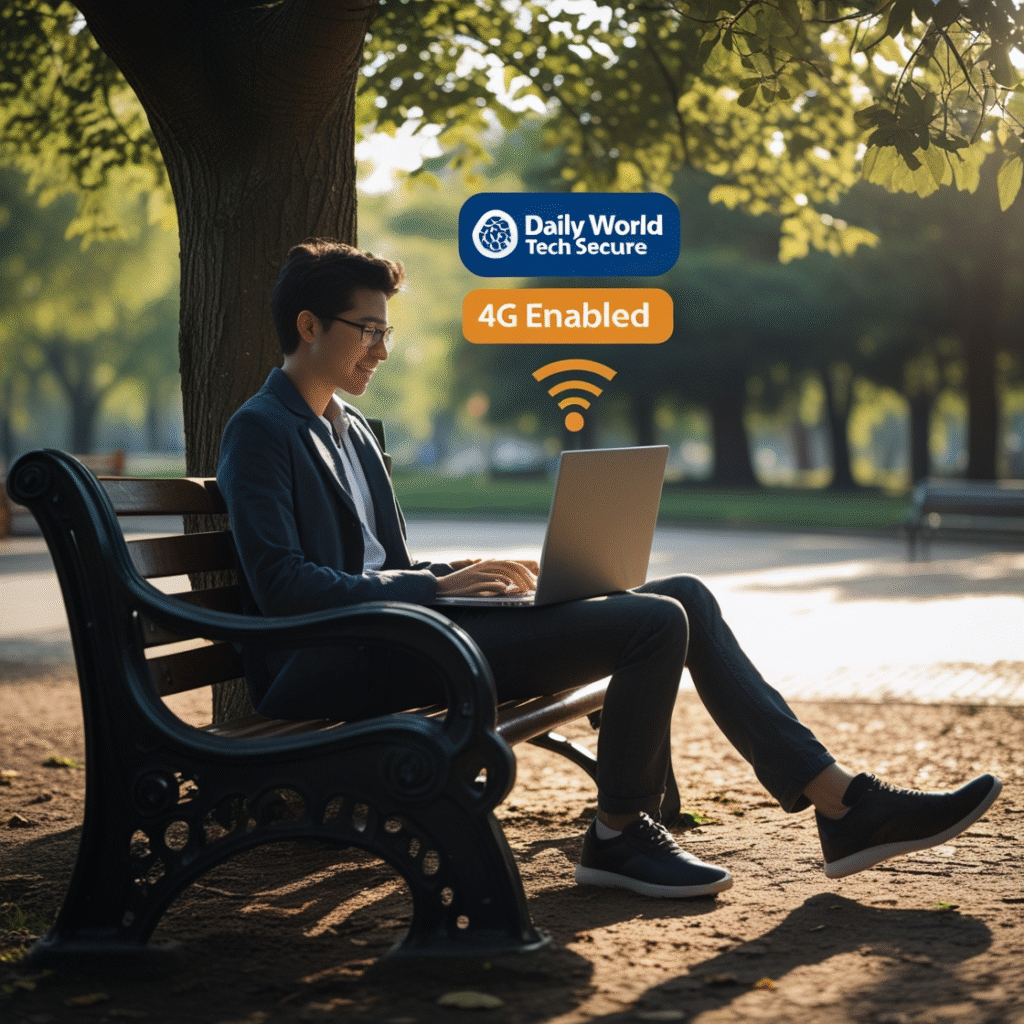
Bonus Advice: Take Advantage of Your Cellular Data
If you’re handling highly sensitive activities such as money transfers, confidential business documents, or personal data avoid public WiFi entirely. Use your mobile data or personal hotspot instead.
Mobile networks, especially 4G/5G, are far more secure than public WiFi. Many mobile carriers offer affordable data add-ons and unlimited packs to support safer browsing on the go.











