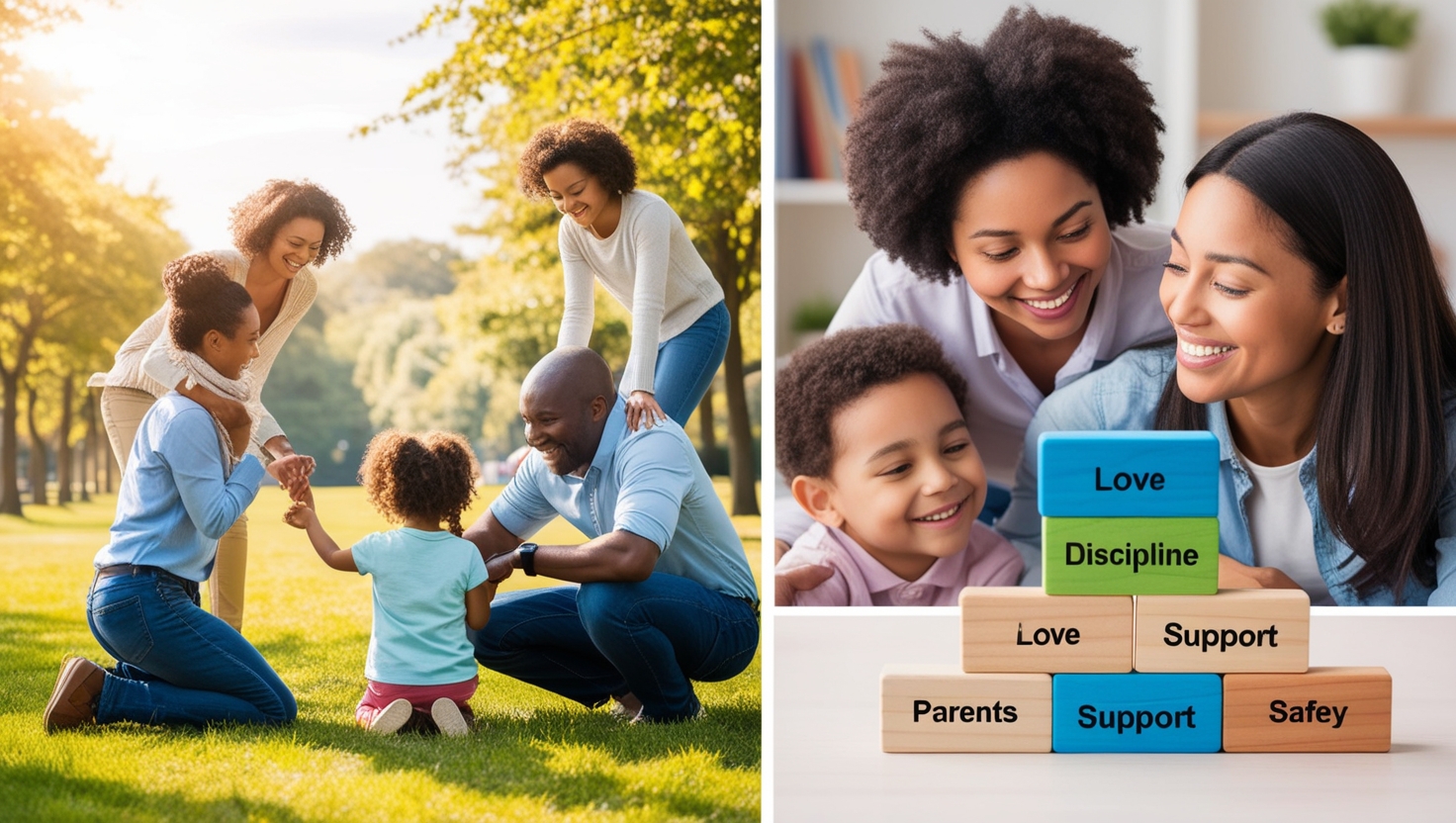Nowadays, parenting no longer entails educating children on how to do and what not to do in the physical world, but also in cyberspace. 📱💻 Smartphones, tablets, smart TVs, and Internet-connected gadgets have become an ordinary way of life, and children are yet more exposed to online content.
Although the internet may make a great educational tool, it is also a huge threat that is far dangerous such as exposure to inappropriate materials, cyberbullying, and online predators. ⚠️
This is where parental controls come into the picture. These are the tools that will grant the parents control and oversight of what their children can find on the internet to make the digital space safer. ✅
This guide to parental controls in its entirety is going to discuss everything about parental controls; regardless of what they are and how they function, the many variants of parental controls, benefits of using parental controls, and how to employ the best of practices when using parental controls.
❓ What is Parental Control?
Parental controls are software or hardware functionality enabling parents to limit access to particular content or capabilities of a digital device. These controls are to:
- 🚫 Blacklist; block unsuitable content
- ⏳ Limit time on the screen
- 📊 Track usage of devices
- 📍 Take location
- 🔍 Search filter in search engines
- 📥 Control downloading of apps and in-apps purchases
They can be found on almost every new platform: mobile, personal computer, gaming machines, streaming services, browsers and even at network level (Wi-Fi routers).
📌 What Is the Significance of Parental Controls?
1. 🧒 Children are not to be exposed to indecent materials
Adult material and violence on the one hand and explicit language and drugs on the other are easy pitfalls that the kids can fall in when looking online. Such content can be filtered and blocked with the use of parental controls.
2. 🛡️ Prevent Cyberbullies and On-Line Predators
The children may fall prey of cyberbullying or they may be exploited by the online predators. The parents can be in a position of checking the activities of their children through monitoring tools.
3. ⏱️ Restrict Screen Time
Too much time on the screens is associated with nocturnal sleep disturbances, a lack of exercises, and inability to focus on attention. By establishing the limits of screen time one can encourage a healthier behavior.
4. 💸 Control Spending
Many games and apps encourage in-app purchases. Parental controls can prevent unauthorized transactions and manage spending.
5. 🧠 Promote Age-Appropriate Content
Controls ensure that children are exposed to content suitable for their age and maturity level.
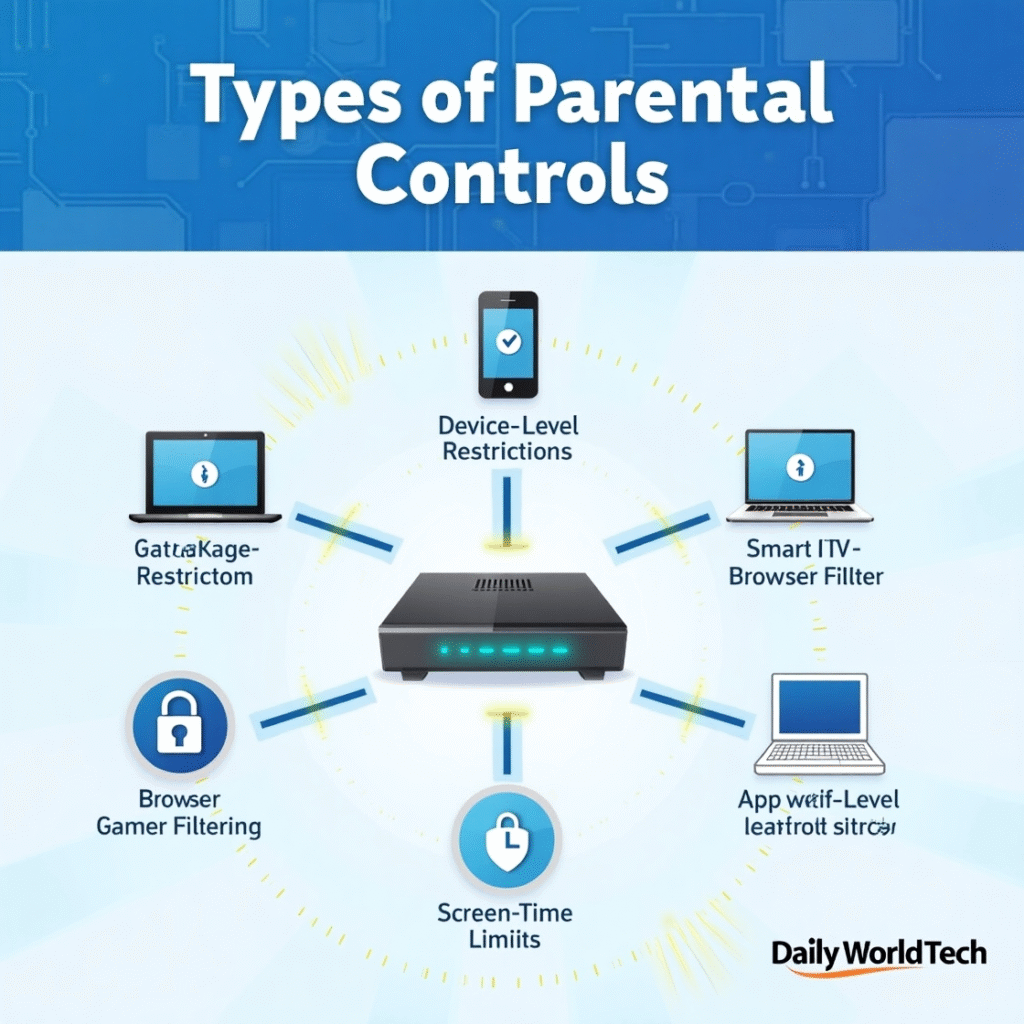
🛠️ Parental Controls Types
The availability of the parental controls depends on the platform and device. And this is the breakdown of the most popular:
1. 📱 Device-Level Controls
They are embedded in operating systems (OS) and allow you to manage settings on the whole device.
- Windows Family Safety: Has an activity reports, app blocking and screen times scheduling
- macOS Screen Time: Lockdown apps, set downtime and limit web content
- Android Family Link: Allows parents to control installations of applications, check usage times, and screen restrictions
- Apple Screen Time (iOS/iPadOS): Monitors the use of time, restricts applications and purchases
2. 🌐 Browser-Based Controls
Browsers such as Chrome, Firefox and Safari have extensions and settings that prevent access to explicit sites and search engine filters.
- Google Safe Search: Barricades authenticated wires in the searching
- Microsoft Edge Family Safety: Provides web filtering and monitoring
- Third Party Extensions: unblock Origin, Block Site, etc., block by category or URL
3. 📲 App-Level Controls
Certain applications have in-built controls of access and content.
- YouTube Kids: Filters videos for kids and offers time limits
- Netflix Kids Profile: Restricts content to kid-friendly shows
- TikTok Family Pairing: Enables limitation of screen time and blocks content
4. 📡 Router-Level Controls
Most of the routers have parental controls that work on the entire network.
- DNS Filters: OpenDNS or Clean Browsing for network-level filtering of adult content
- Smart Routers: Allow you to pause internet, block websites, and monitor device usage
5. 🧩 Parental Control Software of the Third Party
These end-to-end solutions tend to mix many features:
- Qustodio: Tracks calls, texts, web, and apps
- Net Nanny: Screen time control and real-time web filtering
- Bark: Monitors signs of cyberbullying, depression, and online predators
- Norton Family: Provides comprehensive reports, safe search, and app monitoring
🧑🔧 How to Set Up Parental Controls (Step-by-Step)
📱 Example: Setting Up Apple Screen Time on iPhone
- Open Settings > Screen Time
- Tap “Turn On Screen Time”
- Choose “This is My Child’s iPhone”
- Set Downtime and App Limits
- Restrict explicit content under Content & Privacy Restrictions
- Use a passcode to secure the settings
🤖 Example: Google Family Link (Android)
- Download the Family Link app on your phone
- Set up your child’s Google account
- Link their device
- Use the app to:
- 🚫 Block apps and websites
- ⏳ Set screen time schedules
- 📈 View activity reports
👶 Parental Controls by Age Group
🍼 Toddlers (3–5 years)
- Use kid-friendly apps like YouTube Kids
- Disable web access entirely if possible
- Avoid unsupervised device use
👧 Children (6–12 years)
- Block adult content and restrict game downloads
- Enable Safe Search on browsers
- Set screen time limits (e.g., 1–2 hours/day)
🧑 Teens (13–17 years)
- Focus more on monitoring than restrictions
- Encourage open communication about online activity
- Use alerts for inappropriate behavior or dangerous apps
⚖️ Pros and Cons of Parental Controls
✅ Pros
- Provides peace of mind
- Encourages healthy digital habits
- Protects children from harmful content
- Allows better understanding of children’s online behavior
❌ Cons
- May create a false sense of security
- Older kids can often bypass controls
- Overuse may cause trust issues
- Requires technical knowledge to configure properly
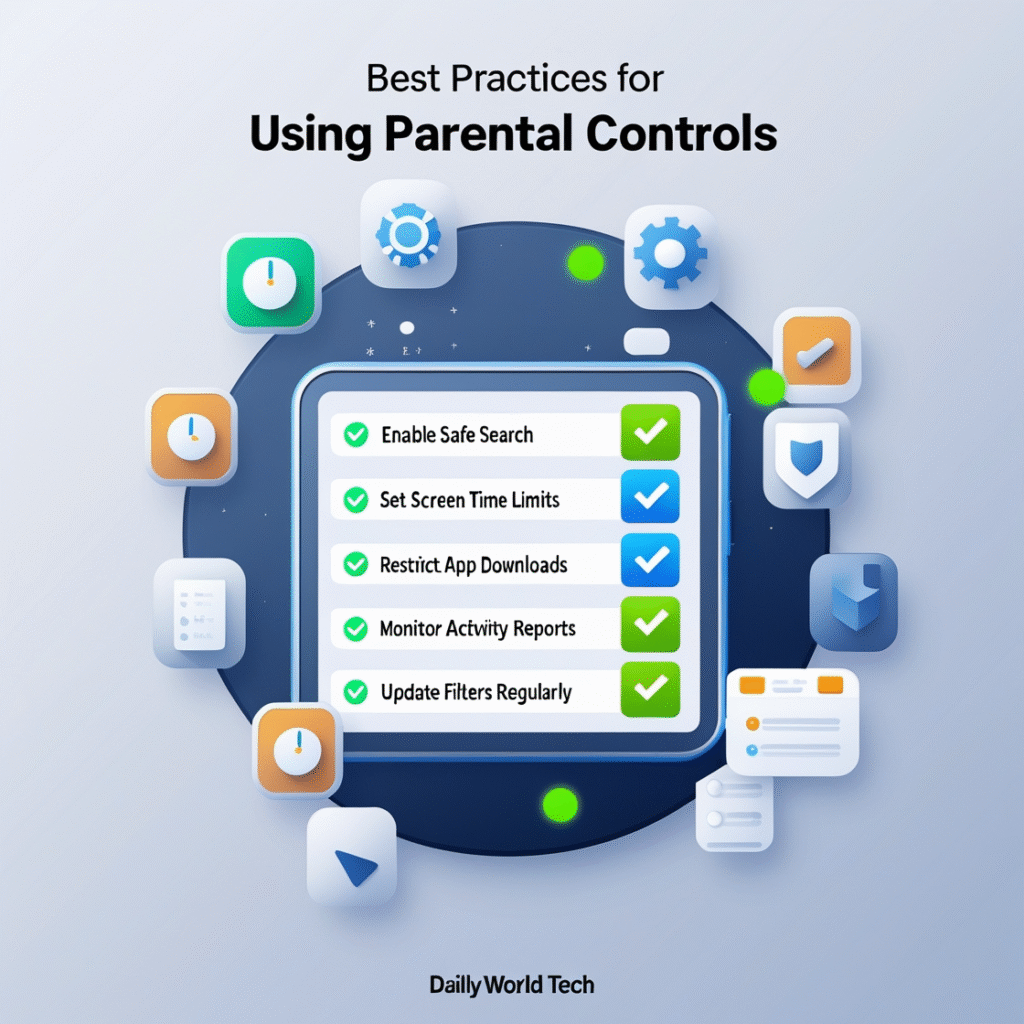
📋 Best Practices in the Use of Parental Controls
- 🕒 Get Early: Create safe browsing behavior at a young age
- 🧒 Involve Children: Explain the purpose of controls—don’t make them feel punished
- 🔁 Integrate Supervision and Trust: Balance monitoring with communication
- 🔄 Refresh the Settings: Children’s interests change—update filters and limits
- 👨👩👧 Lead by Example: Show good digital habits—like putting away phones at the table
- 📚 Be Informed: Stay up to date on trends, apps, and digital threats
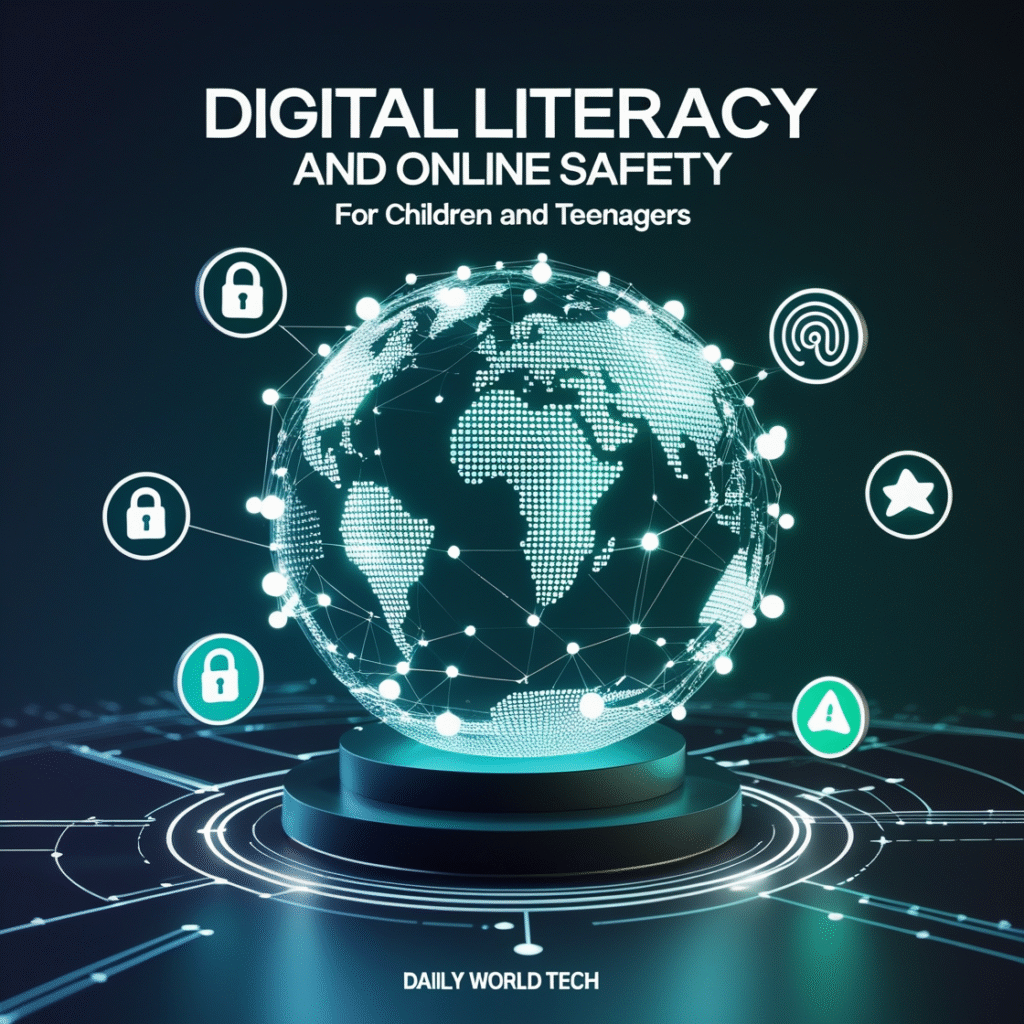
🎓 Digital Literacy: The End Result
Although parental controls are good, they cannot be the only method. Digital literacy—the education on how children can use the internet responsibly and safely—is equally important.
🧠 Teach your kids to:
- Never share personal information
- Recognize scams and suspicious behavior
- Understand the importance of password privacy
- Report inappropriate content or cyberbullying
🎯 The idea is to ultimately teach children how to stay safe online, even in the absence of controls.
📜 Laws and Morality
In some jurisdictions, there are laws on parental control (e.g., in the UK, ISPs must offer filtering). But privacy laws also restrict how much monitoring is allowed, especially for older children.
Key Points:
- 🗣️ Always inform your child you are monitoring them
- 👥 Respect age-based privacy levels
- 🧭 Use controls ethically, not as a form of surveillance
🏁 Conclusion
Parental controls have become an inextricable part of modern parenting. They help keep children safe online while teaching digital responsibility. When used alongside communication, education, and trust, they are more effective. 👪
As technology evolves—and children’s use of it evolves too—parents must remain proactive, informed, and involved. By using parental controls and promoting digital literacy, you’re not just protecting your child—you’re preparing them to face the digital world with confidence and caution. Read more information about Parental Controls… 🚀🌐